Daily Task Management Software: Organizing Android Home Screen Tab
How to Organize Your Android Home Screen Tablet for Better Performance?
Congratulations! If you're someone who uses an Android tablet by yourself, this post is for you. You've made a great step in choosing a versatile and affordable device. But most of us have our tablets with us everywhere we go. If you're anything like me, your home screen must be crowded and full of apps, icons, and widgets.
We all know the feeling of having a disorganized home screen on our devices; It's frustrating and can make it hard to find the apps we need when we want them. It can be difficult to find what you're looking for when your home screen is such a mess.
In this blog post, we'll share some managing guidelines on how to organize your home screen layout so you will have your daily tasks completed smoothly your day will be more productive and your work won't be disturbed. We'll also explore some tips for optimizing your home screen configuration with the usage of your favorite daily task manager app and your other apps so that it's more functional and less frustrating.
How to Organize Your Home Screen to Fit Your Needs?
But what now? How to organize your home screen for maximum functionality that fits your demands? We'll give you a few tips to make the most of your Android tablet experience. Anyway, I hope you'll find this information helpful.
Today, I'm gonna share with you something different; something between Design and Technology. Because I like always to put a touch of design in everything related to me, including my daily-use devices; Here's how to organize your home screen Tablet, to fit your personal needs.
First of all, and for better results, the following instructions should be applied on an 8.0-inch screen display or up, no matter which network is used (Wi-Fi or mobile).
Good to note, that the process described below was applied on an Android device, supporting the KitKat Version no (4.2.0). Other versions should work properly regardless of the applications used.
 |
| Homescreen Suggestion |
The Concept
To organize your home screen effectively, the concept consists of the usage of apps based on daily or frequent use and requires some sort of categorizing as much as possible on your device. This means, that every task or tool can be in a different or same category as the other; For example, if your device includes a radio and a music player, both can be sorted in the same category: Entertainment, and so on...
Our first mission in defining the concept is to find the right categories that fit our frequent uses of the tools and apps available on our devices and to classify them. I made a self-approach to this specific matter and found it genial somehow: let's point to each individual home screen created [we can create many of them] as being the category.
Great then, we are now good to go!
Let's fix the main home screen of your device: the one that will include the daily communications tools, which signifies the frequently used apps in our daily communications. That will include the phone itself (if your device supports a SIM card), otherwise your preferred messenger app. (Whatsapp or else...)
As related applications that can fit onto this home screen-category page, we always have those current-time-weather-news updater apps, available in various themed interfaces on the Google Play Store and provided with nicely designed widgets. Just type the relevant app in the search box and press enter. But for now, don't bother yourself with this matter so far, which will be discussed in the next section.
Home Screen Customization:
How To Organize Your Home Screen by Using Some Essential Apps?
1- Chronus Dashclock Widget
You can download the latest updated version of the Android App. at the Google Play Store, search for Chronus Information Widgets, and then click on the Install button, which leads you to the waiting page to start the installation process onto your device once connected.
You can also download the .apk file directly from any site that provides this kind of service over the Internet.
- Note: Be careful when reaching those sites; some of those can be harmful to your device!
I highly suggest using a "dash clock" app. (like Chronus or else) because of its elegant look and its customization capabilities of all its components even the type and size of the fonts. But the dash clock is not only a clock display widget, you can also associate many extensions to the widget to be shown on the go; such as breaking news, events on your calendar, weather, your device info, notifications, etc...
Here are some of the CHRONUS Widget features:
- Fully functional Flex, Flex (Analog), Clock+, Clock+ (Dash), Dash, Pixel+, Pixel2+, News, Tasks, and Weather Widgets
- Highly customizable look and feel of almost all its components
- Weather panel with Yahoo!, OpenWeatherMap, Weather Underground, Dark Sky, and yr.no weather providers. You can choose your favorite one.
- Weather, Calendar, and Tasks notifications
- News Feed panel with built-in RSS sources and "Read it later" using Pocket
- The tasks widget supports Google Tasks
- Calendar panel showing a scrollable list of upcoming events
- Highlight upcoming calendar events with custom colors and font bolding
- Backup and restore widget settings
- Add any two (2) DashClock Extensions in the Flex and 'Dash' widgets
- Built-in Gmail, Missed Calls, Calendar, and Text Messages extensions
- Android Wear support and a basic Chronus Wear watch face
- Can be used as a weather provider for CyanogenMod, LineageOS, and derived ROMs
Yes, and that was said, it is only a small task of what a dash clock can do for you...
Not to mention the very fashionable way the data is displayed! It's your way, yes! Your own way and personal way too! Because all is customizable, till the very small detail such as the color of your preferred next event you want it to be shown directly on your home screen...
Visit the Chronus Community on Reddit at http://bit.ly/2S6Pjhv for more tips and tricks to professionally guide you to set your personal dashclock widget or if you need more detailed info concerning the Chronus App; you will find professionals ready to assist you!
It's amazing the number of extension apps you can find on the Google Store: hundreds of extensions in a variety of categories (some also are free to install) that you can associate with the Chronus Dashclock Widget. For travelers and explorers, or just tourist fans, you might like to display your destination city climate before reaching it, separately from your default one; with the Dashclock Widget, you can do it easily!
From weather to to-do lists, this is what you can do with this widget, once it is installed on your homepage.
You can even choose to display your favorite news or daily horoscope provider by RSS feeder platform or simply set up the Twitter parameter of the desired tweets and you are done!... This is what your lock or home screen will look like after the new widget is added:
 |
| Chronus Widget in different configurations |
2- Nova Launcher
You can download the latest version of the Android App. at the Google Play Store, search for "Nova Launcher", and then click on the Install button, which leads you to the waiting page to start the installation process onto your device once connected. This is a great how-to to organize your home screen approach and guide.
Alternatively, you can install the Nova Launcher Prime version as well, which is the paid version, to activate all the features. You can also download the .apk file directly from any site that provides this kind of service over the Internet.
- Note: Be careful when reaching those; some of them might be harmful to your device!
Okay! now let's get back to our own design, and after sharing this foreword including our principal and must-have components: The second principal element and the holder of all of it must be a launcher app of course. To ensure a good linkage between all those elements and their smooth functioning, we must use a good launcher: Nova Launcher for Android.
Available for free and another paid version as Pro, Nova Launcher is one of the best in the market today (rated 4.6+ by Google users). It's because of its highly customizable feature, that Nova can give you almost the layout you want to apply to your homepage (...)
From setting the number of virtual grids to the font type to the widget size adjustment even if it isn't originally supported. All those features help you how to organize your home screen effectively.
So, now that you have all the required tools to begin your project and how to organize your home screen, you still have to learn how to bring a widget to the home screen (for those who don't know yet) which is essential to realize the concept.
- Step #1: Long press on an empty area of your launcher home screen. A menu similar to the one in the figure should appear.
- Step #2: Now click on the ‘Widget’ button at the bottom center. The location of the button may differ in your layout but follow the process. You will be shown all the available widgets on your phone.
- Step #3: Scroll till you see your desired widget. Long press on the widget which you want to add to the home screen.
You will be taken to your home screen. Now place it where you want it and voila! You are done! You can use the same procedure to add more widgets to your home screen. After we did install the Nova Launcher, and after we do all the necessary settings, we started to add the widgets... so the main homepage should look similar to this:
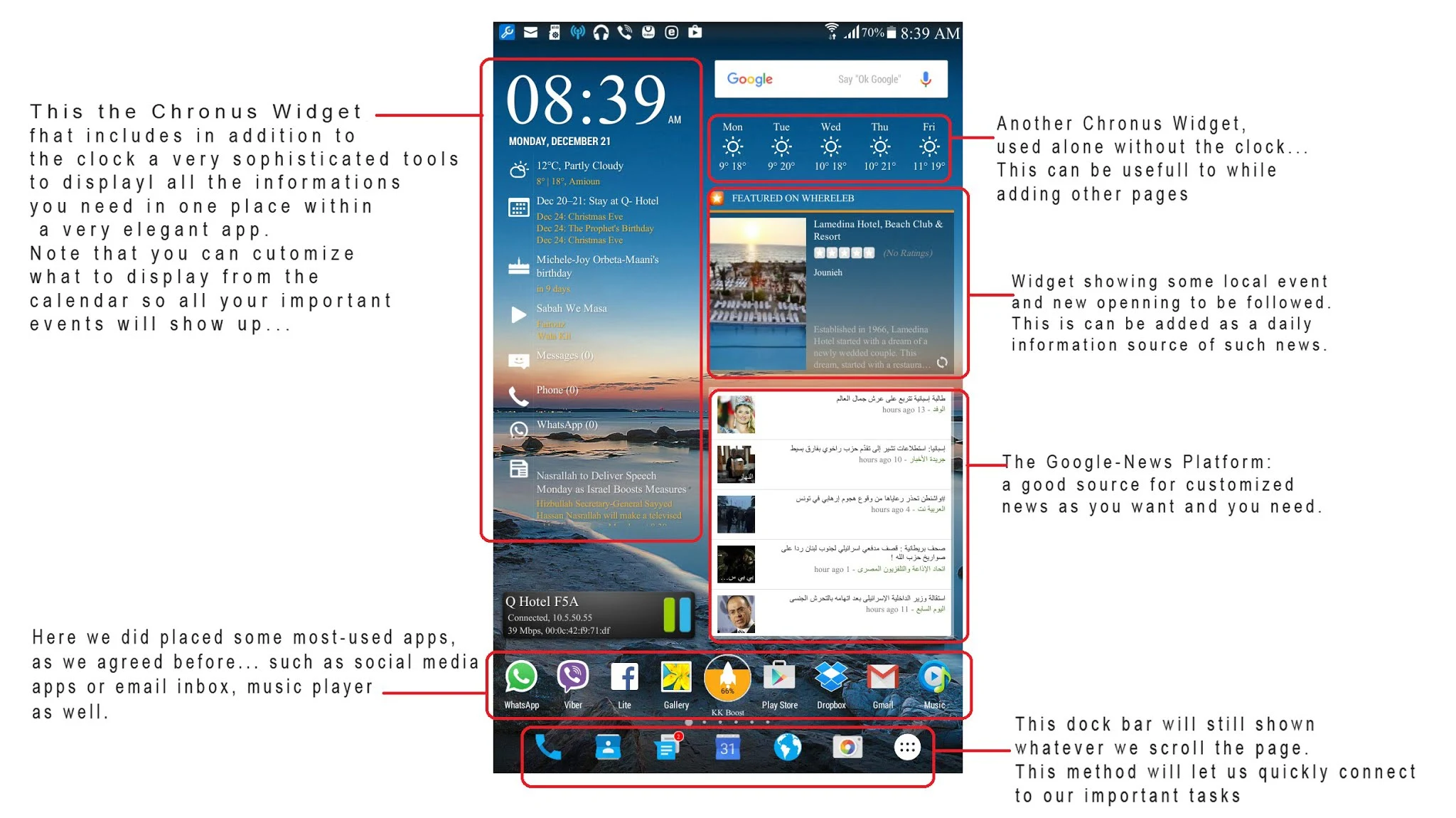
Another variable on organizing your home screen can be found at the top of this article as well.
As we can see in this example, we grouped all the apps related to our daily tasks on one main home screen (with category: communication or daily tasks). Other categories can be chosen by a matter of importance for each person depending on his necessity and need:
Suggested categories: Entertainment, Communication, Daily News, System Info, and so on, related to your priority. Here are some examples that you can give a try as well:

Hope you did enjoy this modification on your Tablet, and that you did learn how to organize your home screen in a way to make it more effective and productive. That's all guys, hope I did highlight some of the wide worlds of new technology in my own way because there is always much you can do and DIY too! (...)
Disclaimers
The last update was on August, Monday 06, 2018
- The information contained in this article is for general information purposes only. I assume no responsibility for errors or omissions in the contents of the Service.
- In no event shall I be liable for any special, direct, indirect, consequential, or incidental damages or any damages whatsoever, whether in an action of contract, negligence, or other torts, arising out of or in connection with the use of the Service or the contents of the Service?
- I reserve the right to make additions, deletions, or modifications to the contents of the Service at any time without prior notice. I do not warrant that the website is free of viruses or other harmful components.
- External links disclaimer: This WebPage may contain links to external websites that are not provided or maintained by or in any way affiliated with this WebPage. Please note that the web page does not guarantee the accuracy, relevance, timeliness, or completeness of any information on these external websites.
.png)







